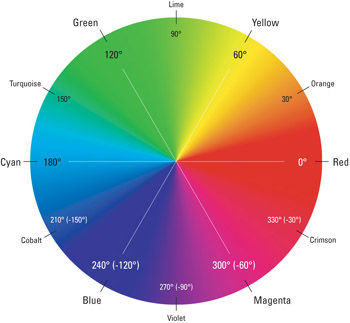The aim:
To test different kinds of select state behaviors for some visual objects
To test:
Important: the hot scale/select shifts are not available in all objects. ( Pies are not supported )
- Check that a GeoMap control loads with multiple object types
- Check that only one visual object in a column can be selected. (Selection cardinality 1:1, initially no selection done )
- Check that the hot scale value is increasing from top to bottom. The warmer colors (red) at the bottom and the cooler colors (e.g prurple) towards the top
- Check that the hot color in the first row does a transparency shift on hover Once you hover over the objects they should become transparent.
- Check that the select color does a hue shift for the first row. On select the objects are no longer transparent
- Check that the hot color in the second row does a 90 degree color hue shift and the select color does a lightness increase by 50%.
- Initial state of Pie = Orange. Therefore it can change 90 degrees to green
- Initial state of triangle = Green. Therefore it can change 90 degrees to blue.
- Initial state of circle = green. Therefore it can change 90 degrees to blue
- Inital state of circle = purple. Therefore it can change 90 degree to red
- Inital state of spot = blue. Therefore it can change 90 degrees to purple
- Initial state of box = blue. Therefore it can change 90 degrees to purple.
- Check that the hot color in the third row is set to red and that the select color is fixed to a blue color with transparency. Excludes pies
Refer to the color wheel below to check hue shift for the second row
You will notice the hue shift is always anti-clockwise.